Select an airport and request services
Create a new request to announce a flight that requires PPR and/or clearance by border police or customs to participating airports. A list of participating airports and offered services can be found here. In this section, minimum pre-notifications times and regular operating hours of the airports can be checked. It is recommended to submit requests at your earliest convenience.
This document covers the following topics:
- Select the airport, where services are requested
- Request - Overview
- Request - General info
- Request - Additional info
- Request - Crew/pax list
- Request - Modify person
- Request - Customs details
- Request - Confirmation
- Next steps
Select the airport, where services are requested
After login the system asks you to choose the airport, where you would like to request services at. You can change this airport at any time by selecting "Select airport for request" in the menu bar on the left hand side.
The system lists all participating airports. Please confirm your selection by clicking either on <Set airport as default> (this airport will be the default airport for all following requests) or <Use airport> (this airport will be used for the next request but will not overwrite your default airport). After confirmation, the system starts a new request for the selected airport.
Back on topRequest - Overview
Depending on the selected airport and offered services, the data entry is done in different steps:

- General info (mandatory): Date and time of flight, aircraft details, departure/destination airport
- Additional info (optional): Additional airport-specific information (if required by the selected airport)
- Crew/pax list (optional): List of crew members and passengers (if required by the selected airport)
- Modify person (optional): Edit single crew member or passenger
- Customs details (optional): Information for the exemption from the use of an airport of entry ("Befreiung vom Zollflugplatzzwang")
- Confirmation (mandatory): Confirm and send the request
Depending on the selected airport, date and time of flight and departure/destination airport, the system automatically determines, which steps are required.
Back on topRequest - General info
This step asks you for basic information about your flight. The following example is an arrival from Geneva (LSGG), which reqires a customs clearance.
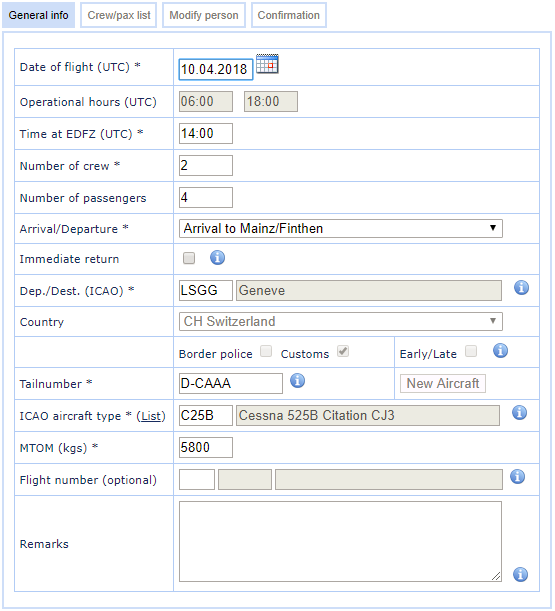
- Date of flight (mandatory): Date on which the services are requested. Please check the time zone (UTC/local time).
- Operational hours XXXX: Regular operating hours of the selected airport at the date of flight. Please check the time zone (UTC/local time).
- Time at XXXX (mandatory): Time of arrival or departure at the selected airport. Please check the time zone (UTC/local time).
- Number of crew (mandatory): Number of crew, at least 1.
- Number of passengers (optional): Number of passengers.
- Arrival/Departure (mandatory): Is this flight an arrival at or a departure from the selected airport?
- Immediate return (optional): In case of an arrival at the selected airport with immediate return-flight back to the original place of departure, you can select this option. A joint request for arrival and immediate departure will be created.
- Dep./Dest. (ICAO) (mandatory): Enter the ICAO 4-letter-code of your departure/destination airport. Airports without ICAO 4-letter-code will be coded as <ICAO country code>ZZ, i.e. EDZZ for such an airport in Germany.
- Country: Das Land und die benötigten Abfertigungen leiten sich aus dem Start-/Zielplatz, sowie aus dem Zeitpunkt der Abfertigung automatisch ab.
- Tailnumber (mandatory): Tailnumber of the aircraft. If you have already defined aircraft in your user account, you can select from a list or define a new aircraft.
- ICAO aircraft type (mandatory): Aircraft type according to ICAO Doc. 8643. Use this list of aircraft types (<list>), in case you are not sure about the type designator for your aircraft.
Please not: Microlight aircraft are coded as ULAC. - MTOM (kgs) (mandatory): Maximum take off mass in kilogramms
- Flight number (optional): In case this is a commercial flight operated under a flight number, please enter the flight number for this flight. The 3 character airline code is entered into the first field, the flight number in the second field.
Depending on the selected airport, date and time of flight and departure/destination airport, the system automatically determines, which steps are required. Confirm your data entry with a click on <Validate inputs>.
Back on topRequest - Additional info
Depending on the selected airport and requested services, the input of additional information can be required. In the following example, you can request additional services:
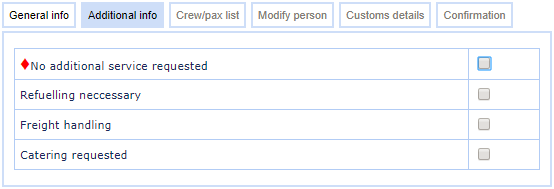
Confirm your data entry with a click on <Validate inputs>.
Back on topRequest - Crew/pax list
Please note: In case the requested servic(es) require personal details for each crew member/passenger, you will be directly forwarded to the tab "Modify person" to start entering the required information for the first crew member.
The crew/pax list is used to display and edit all crew members and passengers of this flight. In case you have selected "Immediate return", please enter personal details for all persons that are either on the arriving or departing flight.
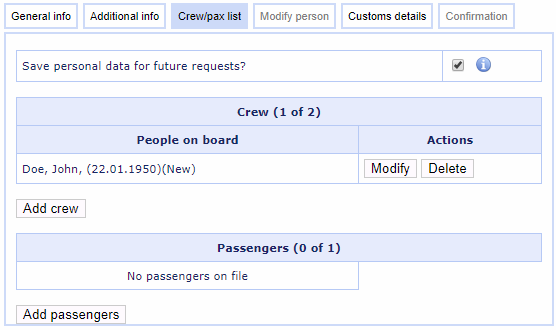
The title of both tables shows the number of crew members and passengers that are expected based on your input on tab "General info". Personal details are required at least for this number of persons.
Use the buttons <Add crew> and <Add passengers> to enter personal details for additional crew members or passengers. If you enter more crew members or passengers that defined on the tab "General info", these numbers will automatically be adjusted.
You can modify or delete persons with the corresponding action buttons.
The option "Save personal data for future requests" is only available for regular user accounts, not for guest users.
Back on topRequest - Modify person
This tab is used to assist data entry for personal details of all persons on board. Mandatory data fields are defined by each airport individually depending on local requirements.
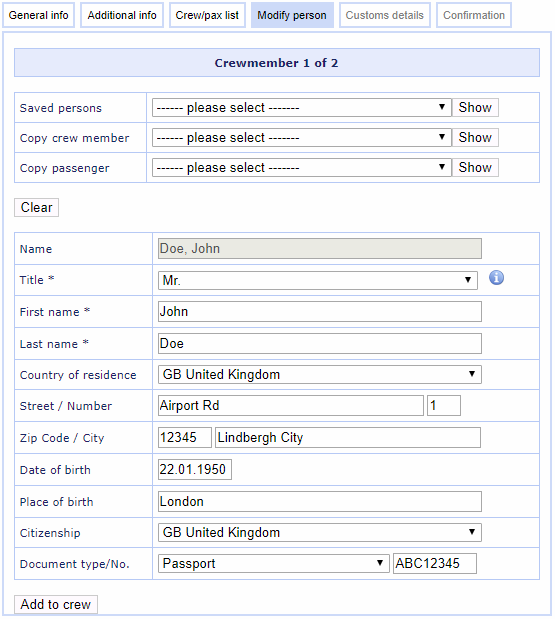
Crew members or passengers that have been saved in previous requests can be selected from the drop down list "Saved persons". It is also possible to copy personal details from crew members / passengers that have already been entered for this flight (i.e. husband and wife with identical postal address). You can find these persons using the drop down lists "Copy crew member" and "Copy passenger". All personal details will be copied into the data fields below, after a click on the <Show> button and can then be modified.
Please confirm data entry using the <Add to crew/pax> button.
Back on topRequest - Customs details
If your flight requires a customs clearance but the selected airport is not listed as airport of entry, you can apply for an exception ("Befreiung vom Zollflugplatzzwang", form 0006). The airport will apply for this exception in your name based on the information provided on this tab.
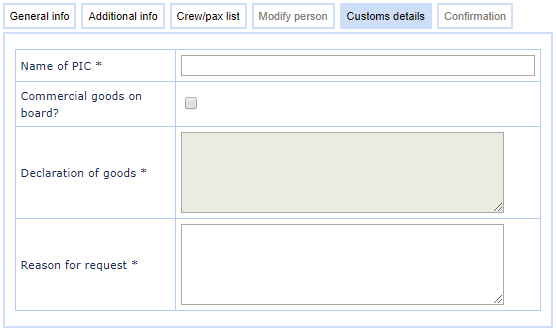
Please fill in all required fields truthfully, false information can lead to significant penalties. Confirm data entry using the <Validate inputs> button.
Back on topRequest - Confirmation
In the final step, you are required to certify on airport-specific requirements. These requirements have been defined by the selected airport.
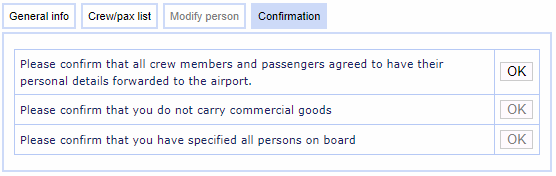
For guest requests you have to confirm your e-mail address. Please enter the identical e-mail address that you also used on the login page. This is done to make sure that your e-mail address is correct.

Next steps
After final confirmation of the request, you will be taken to the overview of all current requests. The table shows the newly created request as well as all other current requests.
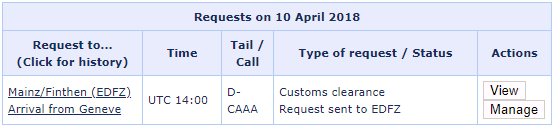
You will receive status reports and a final confirmation or rejection via e-mail and through Online Services. The airport might also get in contact with you in case of questions.
Please note: Selected services can be requested as "prior notice" (PN). In this case, no additional confirmation by the airport is required - the timely submission of the request is sufficient. This will also be highlighted in the status column.
Back on topPlease also refer to the following chapters:

