Create templates and profiles
You can use templates to quickly and easily create requests for regularly flown routes. Templates can also contain crew-/passenger lists, which will also be loaded into a new request. All templates that have been saved under your user account can be found in "Templates for requests".
The easiest way to create a new template is by using an active or completed request. To do so, select the action <Manage> and thereafter <Create template>. You will then be asked for a name under which the new template will be created. All information contained in the initial request will be tranferred 1:1 into the template.
This document covers the following topics:
View/modify template
Click on menu item "Templates for requests" to view all templates that have been saved under your user account. As selected airports ask for additional information, you can modify requests with different views of additional information. This is done by selecting the specific airport at first using the drop down list. The template can contain several sets of additional data for different airports. Depending on the airport that has been selected for a new request, the corresponding additional data will be loaded from the template.
By using the different action buttons, templates can be viewed or modified. In order to delete a template, select <Manage> first, thereafter <Delete>.
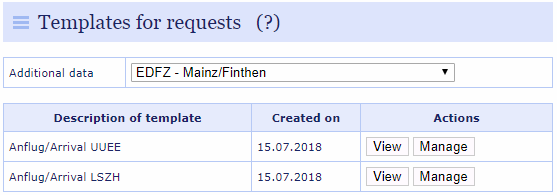
Create request from template
If you have saved templates under your user account, you will be able to select one of those when creating a new request. You can choose to create a new request based on one of the templates or start with an empty request. Even if you create a new request based on a template, you will be able to review and modify all data (incl. crew/pax data) before submission to the airport.
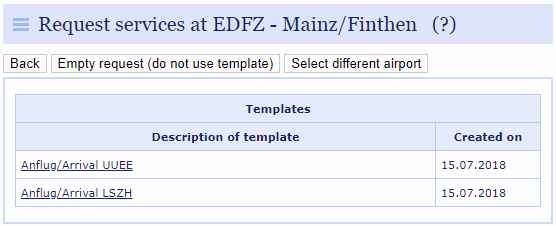
Please also refer to the following chapters:

